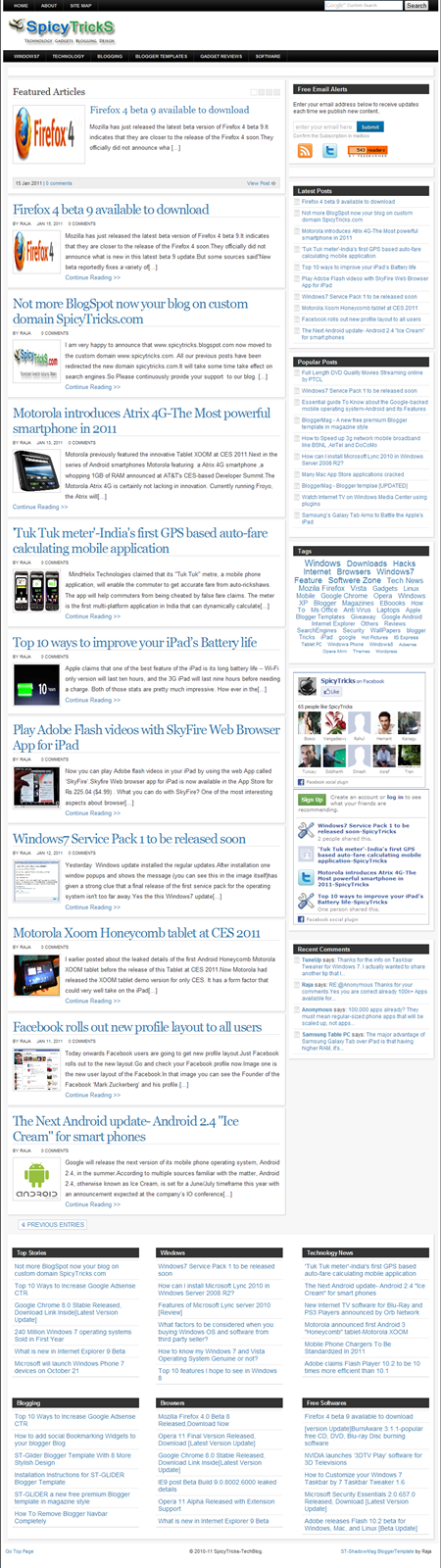Those days are quite rare though, and most people seem to have a hard time gaining even a small number of new RSS subscribers consistently.
Is there anything you can do about it? Any way to efficiently attract more RSS subscribers?
Sure there is. Many people wrote about this topic in the past, but I wanted to give my take on the issue too. I wrote those 50 ideas as they were coming to my head, as briefly as possible. Enjoy.
1. Have a big RSS icon. People are lazy. You need to keep that fact always in mind. If you use a little RSS icon, visitors might have a problem finding it. Most of those will just give up after a couple of seconds, so make sure the RSS icon is big and easily recognizable.
2. Display the RSS icon above the fold. Apart from using a big RSS icon, you must make sure that you display it above the fold. That is where most blogs have one, and that is where people are used to look for when they want to subscribe, so go with the flow.
3. Display the RSS icon on every page of your blog. When I started blogging I did this mistake. Only my homepage used to have an RSS icon…. As soon as I added it to every single page on the blog, the number of subscribers jumped.
4. Use words. Depending on your audience, just using an RSS icon might not be effective. If they aren’t tech-savvy, they might not know what that little orange thing is. In those cases, you can write a small message explaining that subscribing will allow them to keep updated with your posts and so on.
5. Write a post asking for people to subscribe. Ever heard the saying “Ask and thou shalt receive”? This principle works on most areas of our lives. Blogging is no exception. If you want people to subscribe to your feed, ask them to! Write a post about it, give them some reasons and you will see how they respond.
6. Use the FeedSmith plugin. Unless you hand code a lot of redirects on your blog, readers will still be able to subscribe to different RSS feeds provided by WordPress. This plugin will make sure that all your subscribers will be forwarded to the Feedburner feed, so that you can track them and control how your feed is formatted.
7. Offer email subscriptions. Like it or not, only a small percentage of the Internet users know about or use RSS feeds. Studies confirm that this number is below 10% around the world. Why would you want to miss the other 90% of the pie? If you use Feedburner, you just need to go on the “Publicize” tab to activate your email subscriptions.
8. Use an email subscription form. For most bloggers, an email subscription form will convert better than a simple “Subscribe via email” link. That is because Internet users are used to seeing those forms around, and typing their email address there is quite intuitive. The top of your sidebar is a good spot to place one.
9. Encourage readers to subscribe at the bottom of every post. Apart from having an RSS icon and email subscription form above the fold, it is also important to place them below each single post. Why? Because right after people finish reading your articles, they will look for something to do next, and subscribing to your blog is a good option. Additionally, if the article they just read was really good, they will be on the right mindset to subscribe and receive more of your articles in the future.
10. As few steps as possible. People are lazy (I know I mentioned it before, but it is worth re-emphasizing). The fewer the steps required for them to subscribe to your blog, the better. If you can reduce the number of clicks required, therefore, do it!
11. Use icons to offer subscription on the most popular RSS readers. One practical thing that you can do to reduce the number of steps required to subscribe to your feed is to use RSS reader specific icons (e.g., “Add to Google Reader” or “Subscribe on Bloglines”). Just analyze the most common RSS readers among your subscribers and add those icons to the sidebar.
12. Have clear focus on your blog. If you write about 10 different topics, it will be hard to convince people to subscribe to your blog. They might like your articles about technology, but they would hate to receive the house cleaning ones…. Having a clear focus is one of the most efficient ways to attract subscribers.
13. Publish new posts frequently and consistently. By frequently I mean publishing many posts per week or even per day, and by consistently I mean sticking with that frequency religiously. Those two factors will communicate to the visitors that your blog is active, and that subscribing to the RSS feed might be the best way to stay updated with it indeed.
14. Don’t exaggerate. While writing many posts per week or per day is usually a good thing, there is a limit to it. Many people mention that if a certain blog starts overwhelming them with dozens of new posts a day, they will just unsubscribe. The exceptions to this rule are the blogs on fast paced niches like gadget news.
15. Write valuable content. People will only subscribe to your RSS feed if there is some value that they can derive from it. This value might come from different different factors depending on your audience: it may come from the breaking news that you offer, from the deep analysis that you write, or from the funny things you say and so on, but it must be there.
16. Write unique content. You content might be valuable, but if people can find it elsewhere, they will have no reason to subscribe to your RSS feed. For example, suppose you copy all posts from a popular blog on your niche, say Lifehacker. You content would still be valuable, but it would not be unique, and most people would end up subscribing to the original source.
17. Don’t ramble or go off topic. If your blog has a clear focus as we suggested before, readers will subscribe to it for a very specific reason. If you then start writing about off topic stuff, it will annoy a great part of them. Just consider that a bad or unrelated post is worse than no post at all, since it might make some of your readers actually unsubscribe.
18. Use your RSS feed link when commenting on other blogs. Many bloggers have the habit of commenting on other people’s blogs. Some do it simply to join the conversation. Others because they want to promote their own blogs and generate some traffic. Either way, you can leave your RSS feed link instead of the website one to encourage people to subscribe to your feed (if you use Feedburner, they will be able to see your content anyway).
19. Run a contest. Contests are very popular on the blogosphere. If you have a somewhat popular blog, in fact, it is not difficult to raise some prizes and create one. By making subscribing to your RSS feed a requirement to participate, you could quickly boost the number of subscribers that you have. If you want to control who is going to take this action, use the email subscription method.
20. Offer random prizes to your subscribers. If you are not a fan of contests and competitions, you could always entice people to subscribe to your RSS feed by giving away random prizes. For example, if some company approaches you to donate some free copies of its product, you could in turn donate it to your subscribers
21. Write guest posts. Guest posts represent a very efficient technique for generating both brand awareness and traffic. If you guest blog on a popular blog on your same niche, there is also a good chance that a good percentage of that incoming traffic will end up subscribing to your feed.
22. Welcome the new readers. Whenever you manage to land a guest post on a really popular blog, or when you get mentioned on a larger website or mainstream site, it could be a good idea to write a specific post to welcome those readers. Use that post to describe your blog briefly, to talk a bit about yourself, and to encourage them to subscribe.
23. Go popular on social bookmarking sites. Some people say that the quality of the traffic coming from social bookmarking sites (e.g., Digg and StumbleUpon) is very low. This is true to some extent, because those visitors will rarely click on anything on your page (including on the subscribe link). Because of the sheer amount of traffic that you can get on those sites, however, even a really small conversion rate could easily mean 200 or 300 new subscribers in a matter of 24 hours.
24. Explain to your readers what is RSS. As we mentioned before, it is estimated that less than 10% of the popular know about or use RSS feeds. Can you do anything about this? Sure you can! Write a post teaching your readers what RSS is, why it is good, and how they can start using it. It works particularly well on blogs that have a non tech-savvy audience.
25. Have a special “Subscribe” page with all the info and links there. Apart from writing a specific post teaching your readers about RSS, you can also create a special “Subscribe” page on your blog where you explain briefly how to use RSS feeds, and place all the subscription links, badges, and email forms. You could then link to that page from the sidebar, with a link that would say “Subscription Options” or “How to subscribe.”
26. Create a landing page on your blog to convert visitors in subscribers. If you are going to purchase some banners or other type of advertising, it is highly recommended that you create a landing page to receive those visitors on the best way possible. Use that page to describe your blog, to highlight your best content, and to ask them to subscribe. When doing guest blogging, you could use this page as the byline link as well.
27. Send traffic to that page using PPC. Pay-per-Click advertising, like Google AdWords, is one of the cheapest ways to send targeted traffic to your site. Depending on the quality score that you get (this is calculated from the AdWords side) you could start getting visitors for as low as $0.01 each. That is, with $100, you could send up to 10,000 visitors to your landing page. With a 1% conversion rate this would mean 100 new subscribers.
28. Write an ebook and ask people to subscribe in order to download it. Whether you like them or not, eBooks are a part of the Internet. Many people write them, many others download and read them. If the content and the promotion are well structured, you have thousands of people wanting to read yours. What if you then require people to subscribe first before they can download it? That would bring a heck lot of new subscribers.
29. Launch an email newsletter with Aweber. An email newsletter can be used to complement the content on most blogs. You send a weekly email to those subscribers with your insider views of your niche, with some extra tips, tools and so on. If you then choose Aweber for your newsletter, you can use the “Blog Broadcast” feature to turn those newsletter subscribers into RSS readers too (they will receive a weekly summary from your feed).
30. Offer a full feed. If your goal is to have as many subscribers as possible, then offering a full RSS feed is the only way to go. Many people get annoyed by partial feeds, and even if that does not discourage them from subscribing at first, it might make them unsubscribe shortly after.
31. Clutter your website with ads. This point is a funny/weird addition to the list, and I don’t recommend anyone doing it. I didn’t invent this though, and I saw some people in the past talking about it. The idea is simple: if you clutter your website with many flashy and intrusive ads, but offer top quality content anyway, some people might get an urge to subscribe to your RSS feed just to avoid the clutter on the website….
32. Don’t clutter your RSS feed with ads. Just as too many ads on your site can scare visitors away, too many ads or badges or links on your RSS feed can make people unsubscribe. Keep the RSS feed as clean as possible. That is what people expect to have when they subscribe to an XML file, after all.
33. Use social proof. Ever entered into a restaurant because the place was packed with people, or didn’t enter one because it was empty? That is social proof in action. If you have a good number of RSS subscribers already (I would say over 500), you could display it on your site using the Feedburner feed count widget. This might motivate people to give your RSS feed a shot.
34. Offer breaking news. RSS feeds are one of the most efficient ways to keep up with sites that are frequently updated with information that you care about. If you manage to break some news, or to offer frequent updates on popular topics (like stock market alerts), people would have a stronger motivation to subscribe.
35. Mention that subscribing to your blog is free. It might sound strange, but many people actually get confused with the “Subscribe” terminology. I received dozens of emails over the past year from people that wanted to know if there was any cost associated with subscribing to my RSS feeds! To avoid any confusion, it could be worth mentioning that subscribing to your blog is free, so instead of “Subscribe to my RSS feed” you could use “Receive our updates for free.”
36. Use pop-ups to encourage subscription to your newsletter. Darren managed to increase his conversion rate by more than 700% using pop-ups. Sure, they are intrusive, but they work like nothing else. If you already have an established and loyal following, perhaps using this technique wouldn’t hurt your traffic. We also did a recent poll on the topic.
37. Use an animated RSS feed icon to draw attention. Animated ads get a much higher click-through rate, exactly because they move around and draw people’s attention. You can use the same technique with your RSS feed icon, and make it an animated GIF to call the attention of the visitors.
38. Use feed directories. Don’t expect to receive hundreds of new subscribers by using this technique, but every small bit helps right? Some people use feed directories to find new RSS feeds and content to subscribe to, so if you have some free time you could submit yours on those sites. Here is a list with almost 20 feed directories.
39. Email first time commentators encouraging them to subscribe. Sending a personal email to your first time commentators is a kind gesture, and many will thank you for that. You could use this opportunity to remind them that they can stay updated with your blog via the RSS feed. There is also plugin called Comment Relish that can automate this process, although it becomes less personal.
40. Make sure the feed auto-discovery feature is working. Most modern browsers have an auto-discovery feature that tried to identify if the website you are visiting has a valid RSS feed. If they do, the browser will present a small RSS icon on the right side of the address bar. So make sure that your can see that icon while visiting your blog, and click on it to see if the right RSS feed will pop. On WordPress you can edit this part on the header.php file.
41. Offer a comments feed. If you have an active community of readers who often engage in discussions on the comments section of your blog, you could consider offering a comments RSS feed.
42. Offer category feeds. If you have many categories on your blog, you could offer an RSS feed for each of them individually. This would enable visitors that are interested only in specific topics to subscribe to them and not to the whole blog. At the same time this granularity could increase the overall number of RSS subscribers you have.
43. Run periodic checks on your feeds. It is not rare to find blogs around the web with a broken RSS feed. Click on your own feed once in a while to make sure that the link is working, that the feed is working, and that it is a valid XML document.
44. Recover unverified email subscribers. You will notice that good percentage of your email subscribers will never confirm their subscription. Some are lazy, some just don’t understand the process. This percentage can go as high as 30%, so you could end up losing many would-be subscribers there. Fortunately you can email those unverified subscribers and remind them about the problem. It works for some.
45. Leverage an existing blog or audience. If you already have a popular blog, newsletter, forum, twitter account and so on, you could leverage that presence to get new subscribers. People that already follow you in some place will have a higher chance of subscribing to you new blog, especially if they like your work or person.
46. Use cross feed promotion. Find some related blogs that have a similar RSS subscriber base, and propose to the blogger to use a cross feed promotion deal. That is, you promote his blog on your feed footer, and he promotes your blog on his feed footer.
47. Use testimonials on your “Subscribe” page. You probably have seen how most product sales pages on the web use testimonials, right? That is because a personal recommendation from a third party goes a long way into convincing a prospect. If that is the case, why not use testimonials to convince people to subscribe to your RSS feed?
48. Get friends to recommend your site and RSS feed on their blog. Even stronger than having a testimonial on your “Subscribe” page is to have someone recommend you on his own blog or website. Many of his readers will pay attention to the message and head over to your blog to check what the fuzz is about.
49. Do something funny or weird while asking for people to subscribe. People love blogs with a sense of humor. If you can make them laugh, you have took them half way into subscribing. Some months ago I published the Huge RSS Icon Experiment, and gained 300 new subscribers in 3 days.
50. Start a long series so people subscribe to keep update with it. Long and structured series of posts are not only traffic magnets, but also RSS readers magnets. If a casual visitor discovers that you are publishing a long series about a topic he is interested on, he will think about subscribing in order to not miss the future posts of the series.