 Security
becomes an important aspect when you are serious about your blog and
not just copying others content. When we start thinking about the
security in blogger, your blogger account can't be said as completely
secure where as, WordPress have lot of security plugins to deal with. A
month back, I really felt sad when a serious blogger like me named Vivek
was roaming in various forums stating that, his blogger blog have been
hacked and it was the only income source for him and begged help from
blogger support team too. He spent lot of his efforts everyday for
around 1 month to get his blog back, but finally he didn't get it
as you all know how responsive the Blogger support is, with respect to
hacked accounts!!.
Security
becomes an important aspect when you are serious about your blog and
not just copying others content. When we start thinking about the
security in blogger, your blogger account can't be said as completely
secure where as, WordPress have lot of security plugins to deal with. A
month back, I really felt sad when a serious blogger like me named Vivek
was roaming in various forums stating that, his blogger blog have been
hacked and it was the only income source for him and begged help from
blogger support team too. He spent lot of his efforts everyday for
around 1 month to get his blog back, but finally he didn't get it
as you all know how responsive the Blogger support is, with respect to
hacked accounts!!.
He even asked me, mailed me lot of times begging for help. But when the Google
blogger team couldn't resolve his issue, how is it possible by me to
help him right!!?. Finally he lost his blog and he became a big lesson
for me in my blogging journey. So today I am going to guide you on how
to deal with these hackers apart from struggling after your account
being hacked. I here by don't want any of my blogging friends to suffer
like Vivek. I wish to apologize with Vivek for being not able to help
him when he begged for help. So today we will learn the technical way of
securing our Google
blogger account and this doesn't involve kid stories like hiding your
password from everyone including friends, keeping long long passwords,
etc. The process of security I am going to guide you on is widely said
as Google 2 step verification system.
Protect Google Blogger Account from Hackers
Enabling and Using 2-Step Verification System
1. Go to Google account settings.2. Choose the Security option on the left panel.
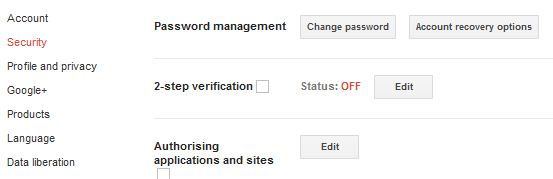
3. Click on the Edit button in Google 2 step verification and you will notice a all in one security panel like this.

4. Click on Set up 2 step verification option.
Google 2 step verification features
- Google 2 step verification needs you to have your account password and your mobile on hand for verification.
- Casually you cannot login to account without having of these two credentials.
- Suppose if you lost the primary mobile number, your backup mobile number will receive the verification code or you can use the backup codes given or you can use application on your phone or a trusted computer.
5. Firstly, you will be asked to set-up your phone.

- Choose text message or voice call method.
- Select your country and enter your primary mobile number.
- Choose send codes by as SMS text message and click on the send code button below.
- Google will send verification code to your primary number, enter it in verification box and click verify button.
- Once verified, click on Next button below it.
Tick the trust this computer option if you are using pc from your home, or else don't tick it if you using a public computer.
Note:-
- Trusted computers will involve 2-step mobile verification only once in 30 days, where as the un-trusted computer requires to verify mobile each time you log in.
- Suppose if you lost both of your primary and backup numbers, you can use the trusted computer to directly log in to your account and change the mobile numbers.
Make your choice and click on Next button.
7. The final one is the Activate option, click on 'Turn On 2 Step Verification' button.
This completes the process of enabling 2-step verification. You will be asked to login again, enter your Google account password and login once again. You will be taken to same 2-step verification page again but with slight change.
Customizing Alternate Verification options
Alternate verification options available:-
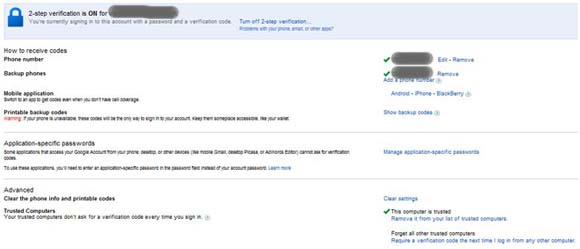
Backup phone - Just a secondary phone number to get verification code.
Mobile application - Password generating application, can be used to avoid sms charges or when there is no cell coverage. [available only for Android/iphone/Blackberry].
- You will install an Google authenticated password generator application on your device here and it will generate verification passwords thus avoiding sms charges and doesn't requires cell coverage.
Printable backup Codes - Generates 10 backup codes that can be saved as a text file or printable. Each backup code can be used only once!!. However you can generate new codes inside this option when you are out of these 10 backup codes.
P.S Note:-
- Make sure to insert your primary, backup mobile number and save backup codes personally to avoid account loss.
Application Specific Passwords
This option doesn't deal with account logging. This option is mainly specified for using desktop applications such as mobile gmail, Google talk, outlook, etc. [applications that work outside browser] and also third party applications such as Disqus, Google drive, etc..8. Click on manage application specific password and you will be asked to login. Just login with your Google account password.
9. Enter a name to remember the password is for and click on Generate button.
10. A password will be generated. This password will be shown only once!. Save it and this password should be used while giving access to any third party sites/applications.
Note:-
- Application specific password must be entered only once when giving access to a new application and same application will no more ask you for password again.
- You need to enter the generated application specific password to give access to third party applications and not your Google account password.
- Already connected third party sites will remain active. However you can revoke its access if you wish to.
Conclusion
Google 2-step verification may feel bit complicated and confusing when you start using it for the first time. But once after you start using it, you will feel like it is the highest security ever seen on web. Always keep an eye on your primary phone, backup phone, backup codes and trusted computers. You will surely get one or the other options to verify the second step where as none of the hacker can get any of the secondary options in these. You can even use the password generator application on your phone to avoid SMS charges and also when there is no cell coverage. This not only protects your blogger account, but also protects all your Google products with 2 layer protection. Hope I have explained about Google 2-step Verification very clearly in this post. If you have any questions to ask, kindly feel free to ask it in the comment section below and i would be pleased to answer you. Enjoy the highest security ever by Google.Take Care.. Happy blogging Pals .. :)





















0 comments:
Post a Comment